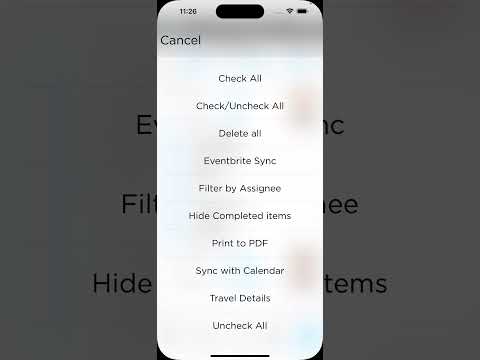Calendar Synch Release Notes
Calendar Synch
PRO SUITE
Pro Suite Dev Team
3/3/20251 min read
Release Notes
Calendar Synch
You can now synch with your iOS calendar and access it in one tap.
How Calendar Sync Works
User-Initiated Sync
Triggering Sync:
Users can initiate sync from the Schedule view through a "Sync with Calendar" menu option.
When selected, the app first requests calendar access permission.
Calendar Selection:
Users are presented with two options:
Create a new calendar (creates a dedicated calendar for the party/event)
Use an existing calendar (uses the default or previously selected calendar)
Calendar Creation:
The app tries to create a calendar in the following order of preference:
iCloud source (if available)
Local device source
Default calendar source
Event Sync Process:
The app first clears existing events from the target calendar
For each schedule event, it creates a corresponding calendar event with:
Event name, notes, URL
Start and end dates properly formatted
Special handling for all-day events
A unique identifier tag in the notes ([EventID:PP_...]) to track synced events
Automatic Sync
Change Observation:
The app automatically observes changes to schedule events using Core Data notifications
It monitors when events are inserted, updated, or deleted
Bug Fixes:
Performance improvements